How do I link my existing wallet to MetaMask?
1 year ago By Blockchain Mata
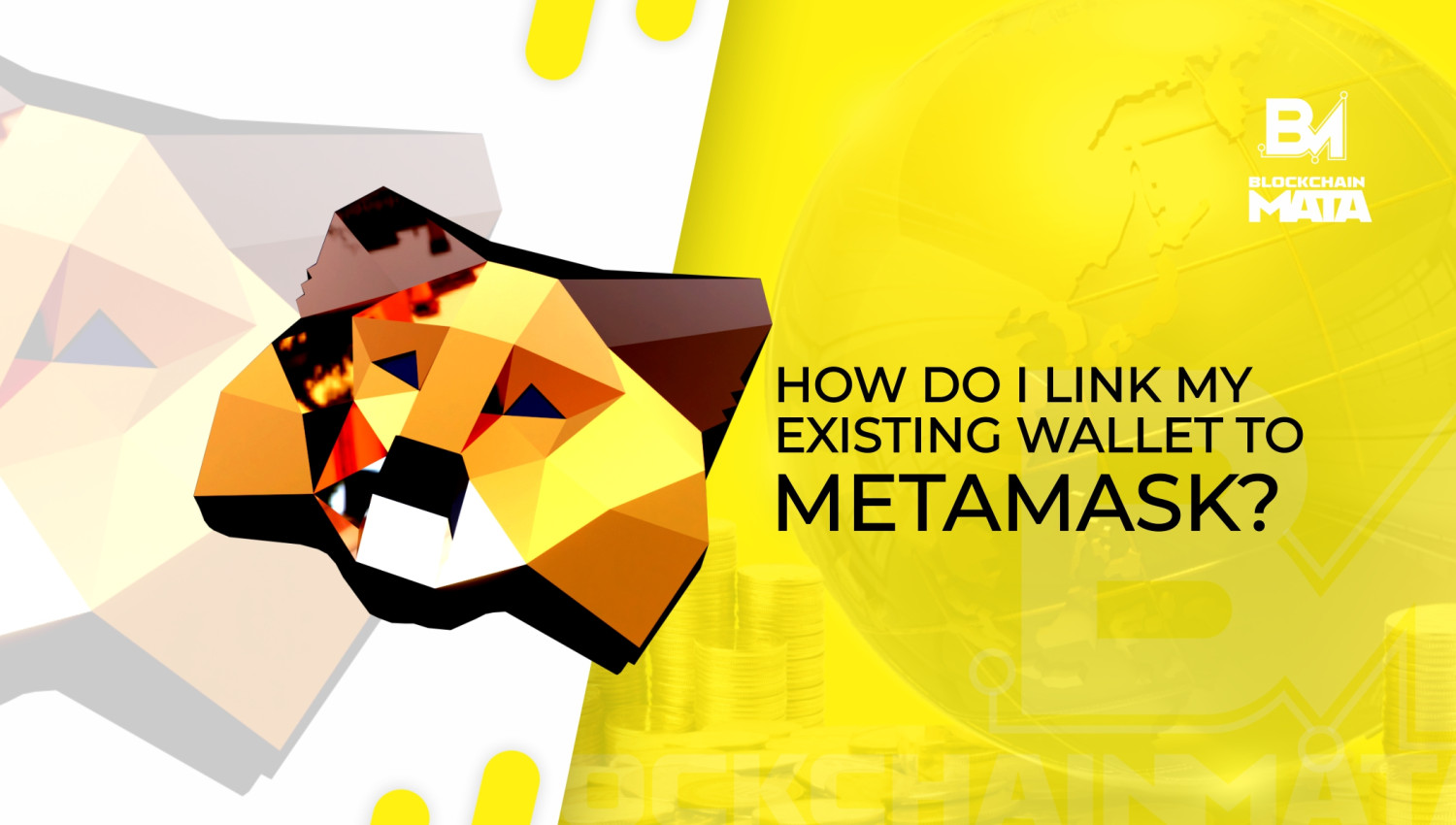
MetaMask is a platform that enables users to interact with the Ethereum blockchain and access decentralized applications (dApps). To use MetaMask, you need to create a wallet, which stores your digital assets and enables you to make transactions on the Ethereum network. However, if you already have an existing wallet that you would like to use with MetaMask, you can link it to your MetaMask account. Here in this article we will discuss how to do it.
What is MetaMask and Why Use It?
MetaMask is a cryptocurrency wallet that allows users to interact with the Ethereum blockchain and access decentralized applications (dApps) directly from their web browser. It is available as a browser extension for Google Chrome, Firefox, and Brave, as well as a mobile app for iOS and Android devices.
One of the main benefits of using MetaMask is that it allows users to securely store and manage their digital assets, such as Ether and ERC-20 tokens, without needing to rely on a centralized exchange. This means that users can retain full control over their funds, and don't need to worry about the risks associated with centralized exchanges, such as hacking or theft.
Another benefit of MetaMask is that it allows users to interact with dApps directly from their browser. This means that users can access a wide range of decentralized services and applications, including decentralized finance (DeFi) platforms, without needing to create multiple accounts or use different wallets for each application. This can make it easier and more convenient to use decentralized services and participate in the growing ecosystem of decentralized applications.
In summary, MetaMask is a powerful tool for securely managing digital assets and interacting with decentralized applications. Whether you are an experienced cryptocurrency user or just getting started, MetaMask can help you access the full potential of the Ethereum blockchain and the growing world of decentralized finance.
Types of Wallets and Why You Might Already Have One
Before we dive into the process of linking an existing wallet to MetaMask, let us first discuss the different types of wallets and why you might already have one. There are several types of wallets, including hardware wallets, software wallets, and paper wallets. Hardware wallets are physical devices that store your private keys offline, while software wallets are digital wallets that are stored on a computer or mobile device. Paper wallets are a type of cold storage where you print out your private key on a piece of paper.
You might already have a wallet if you have purchased cryptocurrency in the past or participated in an Initial Coin Offering (ICO). It is also possible that you have a wallet if you have received cryptocurrency as a gift or payment.
How to Link an Existing Wallet to MetaMask
Now that we understand the different types of wallets and why you might already have one, let us discuss how to link an existing wallet to MetaMask.
Step 1: Download and Install MetaMask
The first step is to download and install the MetaMask extension in your web browser. You can download the MetaMask extension for Chrome, Firefox, and Brave browsers.
Step 2: Choose Import Option
After you have installed MetaMask, click on the MetaMask icon in your browser toolbar to open the MetaMask window. Then click on the "Import wallet" button to start the process of importing your existing wallet.
MetaMask will give you several options for importing your wallet, including seed phrases and private keys. If you have a hardware wallet, you will need to connect it to your computer and follow the instructions provided by the hardware wallet manufacturer.
Step 3: Enter Wallet Information

Once you have chosen your import option, you will need to enter your wallet information into MetaMask. This may include your seed phrase, private key, or other information depending on the type of wallet you are importing. Follow the instructions provided by MetaMask to enter your wallet information accurately.
Note that the process of linking your wallet to MetaMask may vary depending on the type of wallet you are using. For example, if you are using a hardware wallet like Ledger or Trezor, you will need to connect your device to your computer and follow the prompts in MetaMask to link your wallet.
Security Considerations
When linking your existing wallet to MetaMask, it's important to consider security. Make sure that you're only importing wallets that you trust and that you have control over. Additionally, you should enable two-factor authentication (2FA) on your MetaMask account to add an extra layer of security.
Tips for Using MetaMask and Multiple Wallets
Now that you have successfully linked your existing wallet to MetaMask, here are some tips for using MetaMask and multiple wallets:
Manage multiple wallets: MetaMask allows you to create and manage multiple wallets within the same extension. This can be useful if you have different wallets for different purposes, such as a trading wallet and a long-term storage wallet.
Backup seed phrases: It is essential to backup your seed phrases and store them in a safe place. If you lose your seed phrase, you will lose access to your wallet.
Keep your wallets secure: MetaMask is a secure way to interact with Ethereum and other blockchain-based applications, but it is still important to keep your wallets secure. Use strong passwords, enable two-factor authentication, and only download software from reputable sources.
Check out how to import MM Wallet https://youtu.be/v_t_BrTyXzY
Conclusion
Linking an existing wallet to MetaMask is a straightforward process that can be done in a few simple steps. MetaMask is a great way to interact with Ethereum and other blockchain-based applications, and it is even better when you can link it with an existing wallet. We hope that this blog post has been helpful and that you feel more confident using MetaMask and multiple wallets. Remember to always keep your wallets secure and backup your



