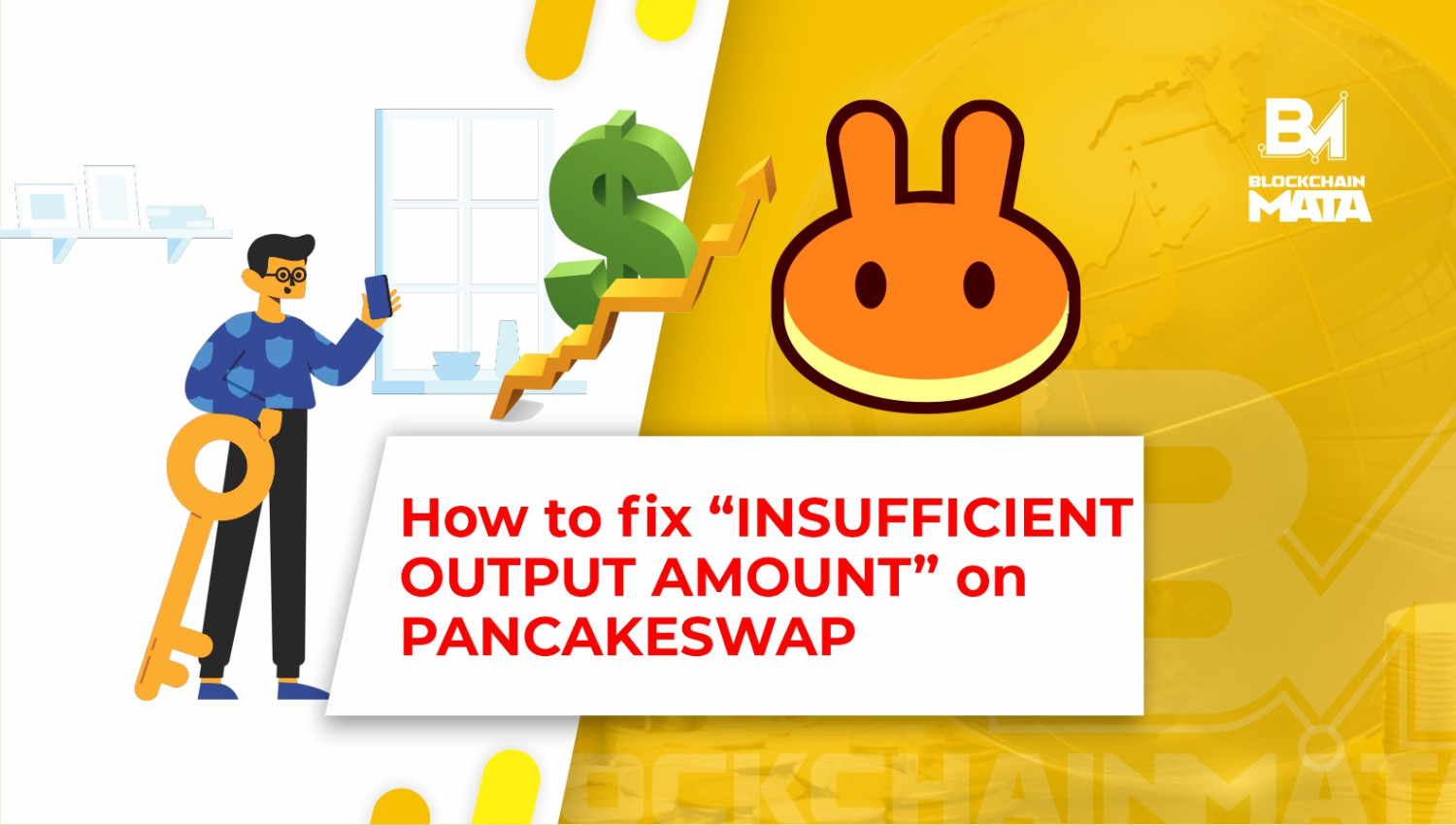How to Add a Network to MetaMask Automatically: A Comprehensive Guide.
1 year ago By Blockchain Mata
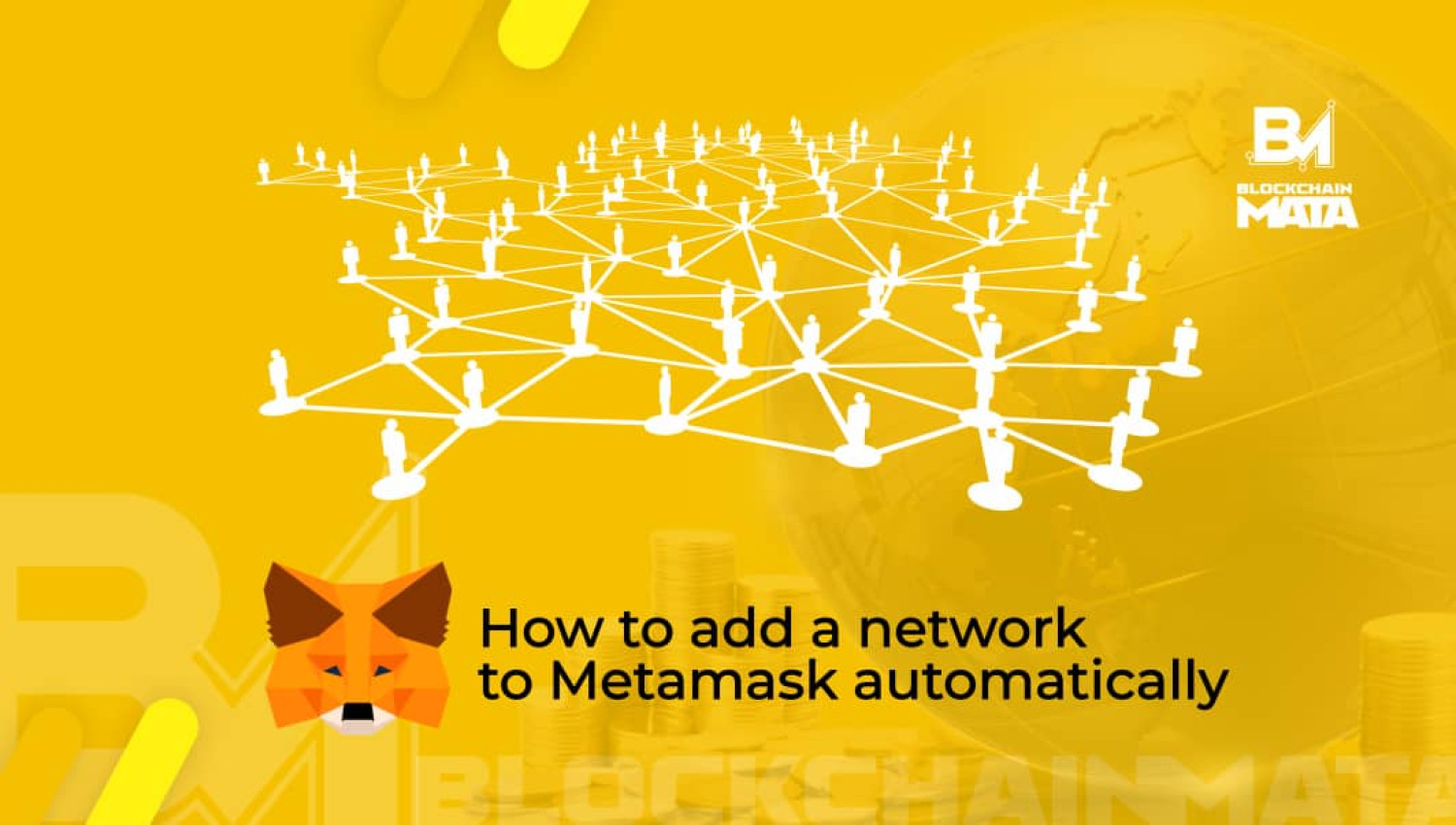
MetaMask is a popular cryptocurrency wallet that allows users to store, manage, and trade various cryptocurrencies. One of the key features of MetaMask is its ability to connect to different networks to enable users to interact with different blockchain protocols. Adding a network to MetaMask is essential for users who want to access new decentralized applications (dApps) or interact with new blockchain ecosystems.
In this article, we will guide you through the steps required to add a network to MetaMask automatically. We will cover what MetaMask is, what networks you can add, and the benefits of adding a network. We will also provide step-by-step instructions on how to add a network to MetaMask.
What is MetaMask?
MetaMask is a cryptocurrency wallet that allows users to manage and store their digital assets. It is a browser extension that works as a bridge between the Ethereum blockchain and your browser. MetaMask allows users to interact with Ethereum-based dApps, buy and sell cryptocurrencies, and manage their digital assets all within one application.
MetaMask provides a secure and user-friendly interface for managing your cryptocurrency assets. It encrypts your private keys and stores them locally on your device, making it a safe and secure way to store your digital assets. Additionally, MetaMask is available as a browser extension for Chrome, Firefox, Opera, and Brave browsers, making it accessible to a wide range of users.
What networks can you add to MetaMask?
MetaMask supports various networks, including the Ethereum mainnet, testnets, and other Ethereum-based chains. Here is a list of the networks you can add to MetaMask:
-
Ethereum Mainnet: This is the primary network for Ethereum and the one most commonly used.
-
Ropsten Testnet: This is a test network that mimics the Ethereum Mainnet and is used for testing new dApps and smart contracts.
-
Kovan Testnet: This is another test network that is used for testing Ethereum-based dApps.
-
Rinkeby Testnet: This is a third test network that is used for testing Ethereum-based dApps.
-
Binance Smart Chain: This is a blockchain platform that is used for creating smart contracts and building decentralized applications.
-
Polygon (Matic): This is a Layer 2 scaling solution for Ethereum that allows for faster and cheaper transactions.
-
xDai: This is a blockchain network that is designed to be fast and cost-effective.
Why add a network to MetaMask?
Adding a network to MetaMask is essential for users who want to access new decentralized applications or interact with new blockchain ecosystems. By adding a network to MetaMask, you can access new dApps, trade on new exchanges, and participate in new blockchain communities.
Additionally, adding a network to MetaMask can help you save on transaction fees. For example, if you use the Ethereum Mainnet, you may have to pay high gas fees to execute transactions. However, if you switch to a network like Polygon, you can execute transactions at a fraction of the cost.
How to add a network to MetaMask automatically: The Step by Step Guide
Now that we have covered what MetaMask is, what networks you can add, and the benefits of adding a network, let's dive into the steps required to add a network to MetaMask automatically.
Step 1: Install the MetaMask Browser Extension
To use MetaMask, you first need to install the browser extension. You can download the extension from the MetaMask website or directly from your browser's extension store. Once you have installed the extension, open it by clicking on the MetaMask icon in your browser's toolbar.
Step 2: Access the Networks Page
To add a network to MetaMask, you need to access the Networks page. To do this, click on the network dropdown menu in the top left corner of the MetaMask window. From the dropdown menu, select "Custom RPC" at the bottom of the list.
Step 3: Add Network Details
In the "Custom RPC" window, you need to provide the details of the network you want to add. These details include the network name, network URL, chain ID, and currency symbol.
1. Network Name: This is the name of the network you are adding. It can be anything you want.
2. Network URL: This is the URL of the network you want to connect to. You can find the network URL by
doing a quick Google search or by checking the network's website.
3. Chain ID: This is a unique number that identifies the network. Each network has its own chain ID, and you
can find this number on the network's website.
4. Currency Symbol: This is the currency symbol for the network you are adding. For example, if you are
adding the Binance Smart Chain, the currency symbol would be BNB.
Once you have entered all the details, click on "Save" to add the network to MetaMask.
Step 4: Switch to the New Network
After adding the network to MetaMask, you need to switch to the new network. To do this, click on the network dropdown menu again and select the network you just added. Once you have switched to the new network, you should see the network name and currency symbol at the top of the MetaMask window.
Step 5: Test the Network
Before you start using the new network, it is a good idea to test it first. To do this, you can try executing a small transaction or interacting with a dApp on the new network. This will help you ensure that the network is working correctly and that you can access the features you want.
Conclusion
Adding a network to MetaMask is a straightforward process that can help you access new decentralized applications and blockchain ecosystems. By following the steps outlined in this article, you can add a network to MetaMask automatically and start using new features and applications. Just remember to test the network before you start using it, and always be careful when handling your digital assets. With MetaMask, you can manage your digital assets safely and securely, and take advantage of the many benefits of the blockchain ecosystem.
How to add a network to MetaMask automatically:Frequently Asked Questions
Q: What is MetaMask?
A: MetaMask is a popular web3 wallet that allows users to securely store and manage their digital assets, interact with decentralized applications, and access blockchain ecosystems.
Q: Can I add any network to MetaMask?
A: Yes, you can add any network to MetaMask as long as you have the network URL, chain ID, and currency symbol.
Q: Is it safe to add a network to MetaMask?
A: Adding a network to MetaMask is safe as long as you are adding a trusted network and you have verified the details of the network. Always be careful when handling your digital assets and never share your private key or seed phrase.
Q: Do I need to switch to a new network every time I want to use a different dApp?
A: Yes, you will need to switch to the network that the dApp is built on in order to use it. Some dApps may work on multiple networks, but it is always a good idea to check which network a dApp is built on before using it.
Q: How do I know which network a dApp is built on?
A: Most dApps will display the network they are built on in their user interface or on their website. You can also check with the developers or community of the dApp to confirm which network it is built on.
Q: Can I delete a network from MetaMask?
A: Yes, you can delete a network from MetaMask by going to the network settings and clicking on the "Delete" button next to the network you want to remove.
Q: Can I add multiple networks to MetaMask?
A: Yes, you can add multiple networks to MetaMask and switch between them as needed. This allows you to access a wide range of decentralized applications and blockchain ecosystems.