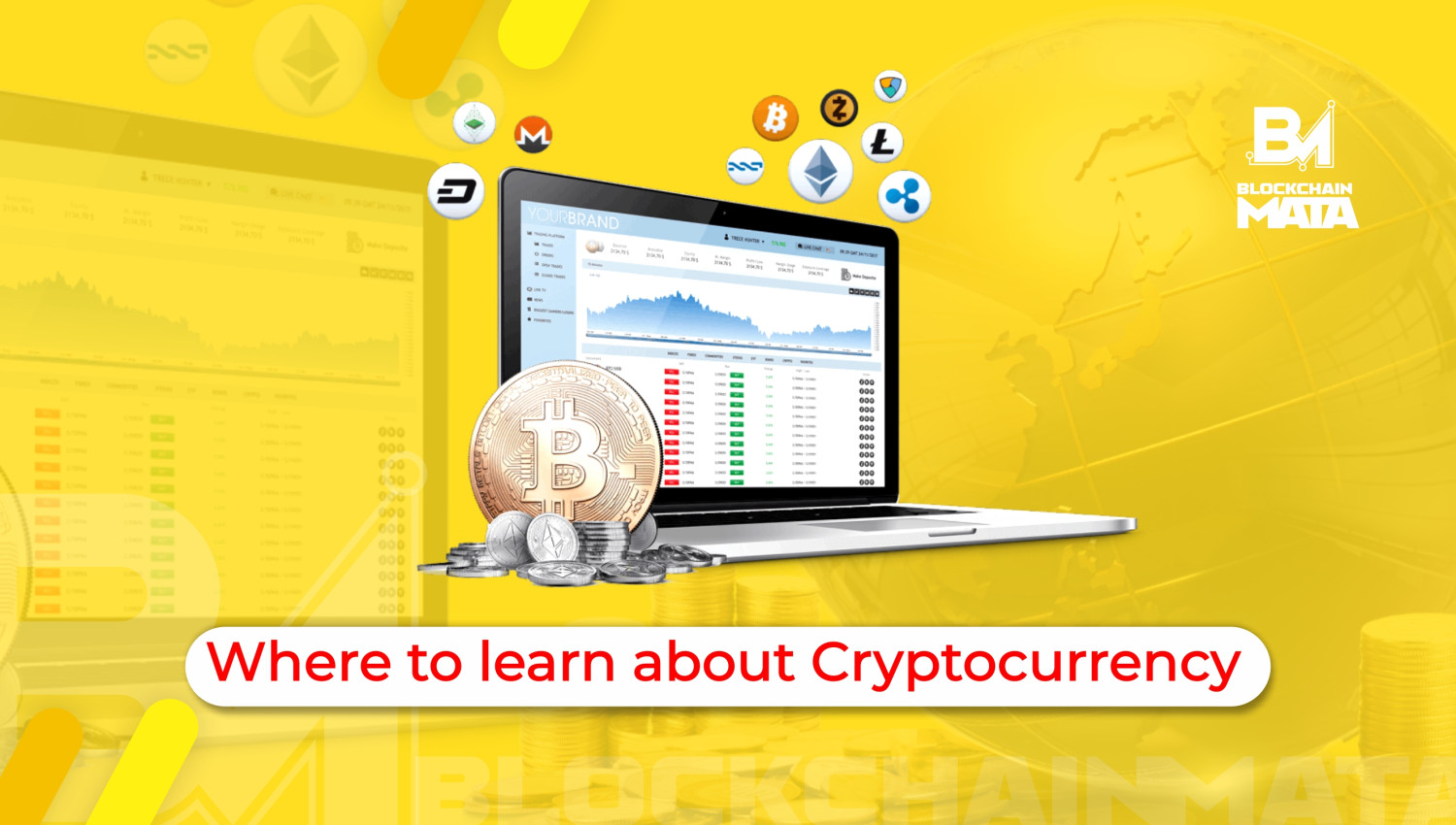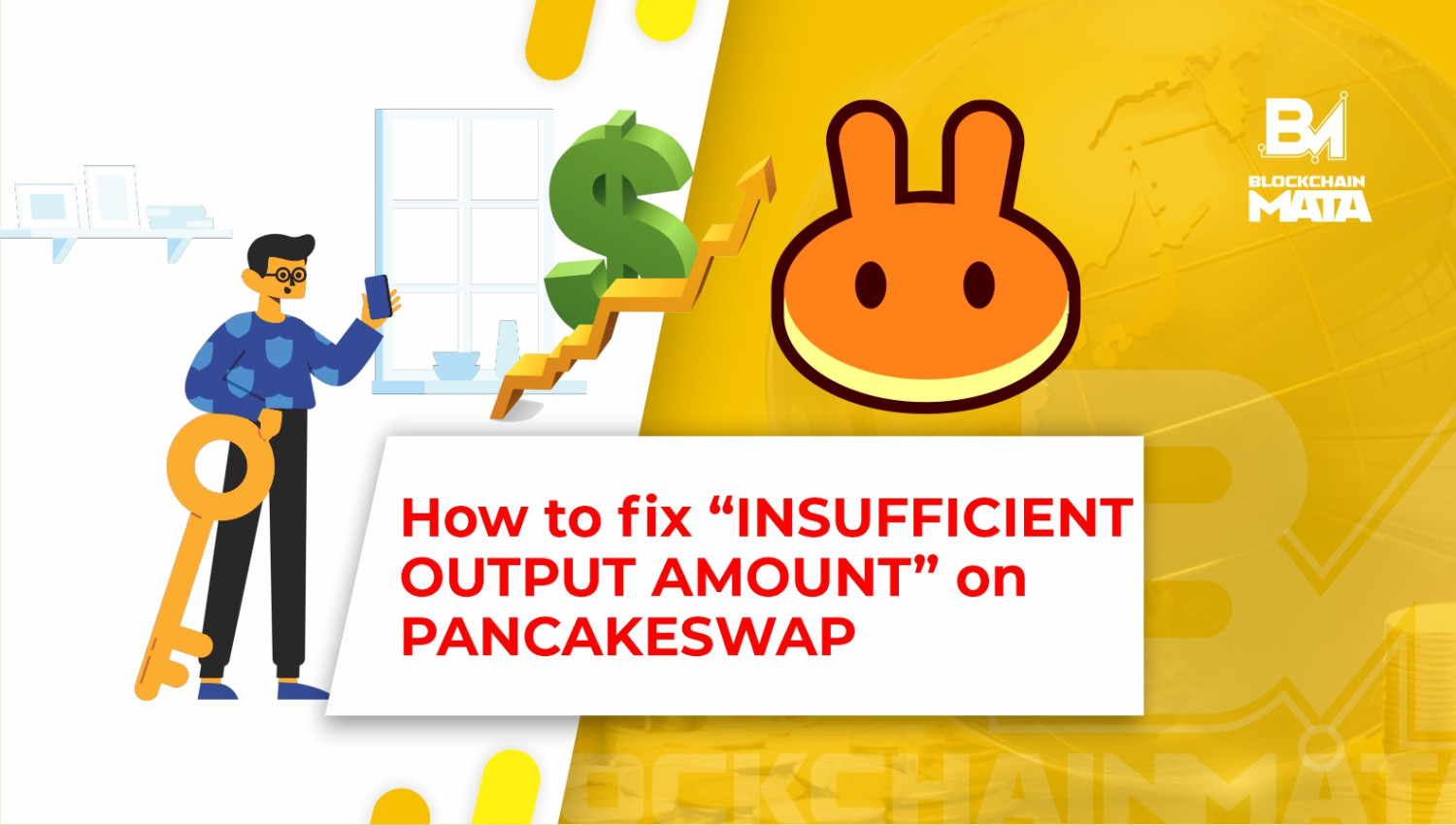How to connect Trust Wallet to PancakeSwap
1 year ago By Blockchain Mata
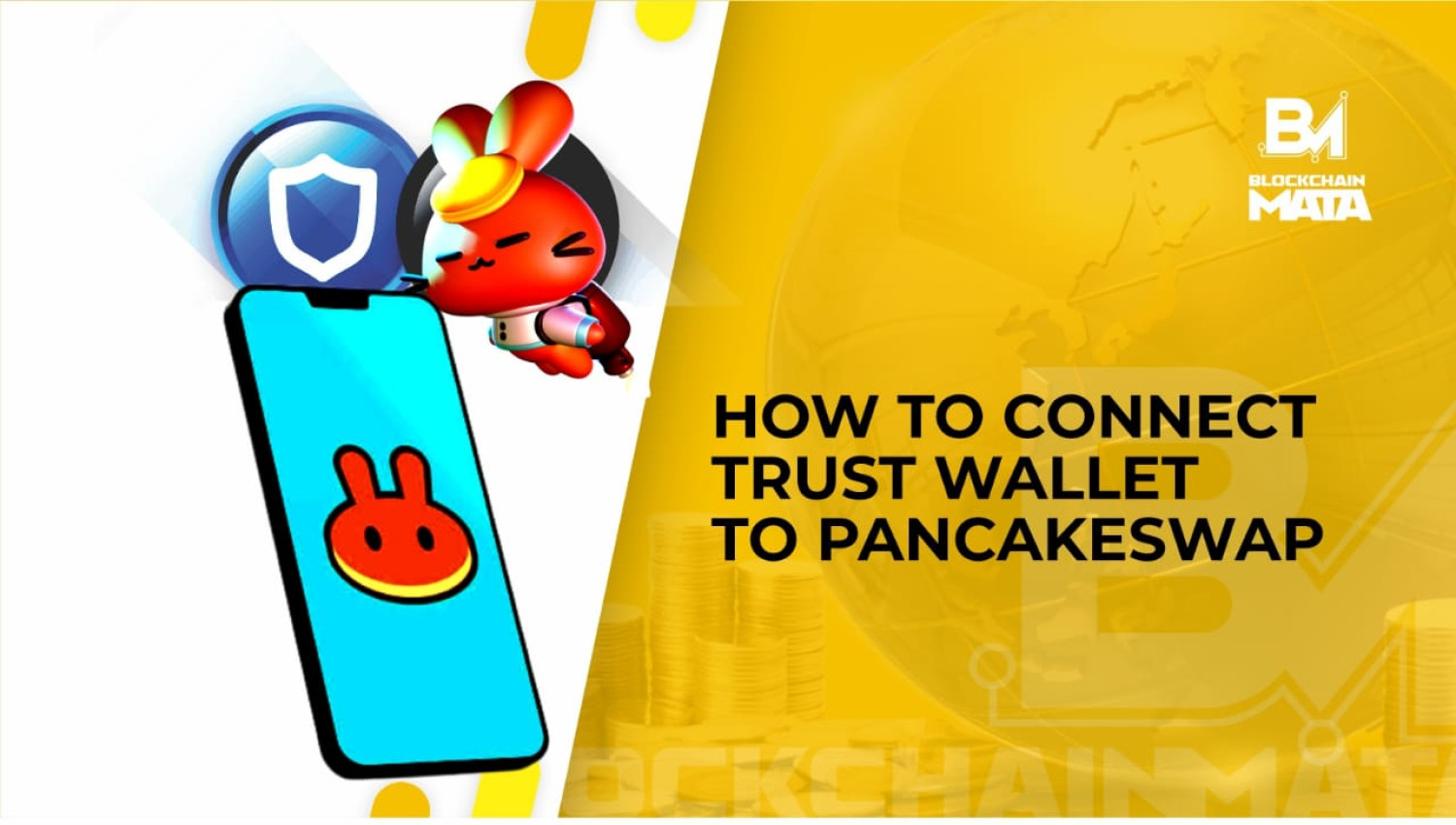
Welcome to our guide on how to connect Trust Wallet to PancakeSwap. Trust Wallet is a popular mobile wallet for storing and managing your cryptocurrency, while PancakeSwap is a decentralized exchange built on the Binance Smart Chain.
In this guide, we will walk you through the steps of setting up a Trust Wallet, connecting it to PancakeSwap, and using it to trade and manage your crypto assets on the platform. Whether you are new to crypto or a seasoned pro, this guide will provide you with all the information you need to get started with Trust Wallet and PancakeSwap. Let’s get started!
PancakeSwap and Trust Wallet Overview
PancakeSwap is a decentralized exchange (DEX) built on the Binance Smart Chain (BSC) that allows users to trade cryptocurrencies in a trustless and non-custodial way. It uses an automated market maker (AMM) model, where users can trade without the need for order books or order matching. Instead, trades are executed based on a liquidity pool and a constant product formula, which determines the price of assets based on the supply and demand of those assets in the pool.
PancakeSwap also has a unique feature called “syrup pools” which allow users to earn interest on their assets by providing liquidity to a pool. PancakeSwap also has its native token CAKE, which is used to govern the protocol and also to claim rewards through liquidity provision.
Trust Wallet is a mobile wallet for storing cryptocurrencies such as Bitcoin, Ethereum, and various ERC-20 tokens. It is an open-source, decentralized wallet that allows users to store their private keys and seed phrases, giving them full control over their funds. The wallet also supports dApps (decentralized applications) and has a built-in Web3 browser, which enables users to interact with decentralized apps directly from the wallet. Trust Wallet is available for both iOS and Android devices and it is known for its user-friendly interface, security features, and support for multiple blockchain networks.
Setting up a Trust Wallet
To set up a Trust Wallet, you will need to download the Trust Wallet app on your mobile device. Once you have the app installed, you can create a new wallet by selecting the “Create a new wallet” option. You will then be prompted to create a strong password, which will be used to encrypt your private key.
After creating the password, you will be given your private key, which should be written down and kept in a safe place. You will also be given a recovery phrase, which can be used to recover your wallet in case you lose access to it. Make sure to write this down as well and store it in a safe place.
Once you have completed these steps, you will be able to use your Trust Wallet to store and manage your cryptocurrency.
Connecting Trust Wallet to PancakeSwap
To connect Trust Wallet to PancakeSwap, you will need to follow these steps:
- Open Trust Wallet and select the “DApps” tab.
- Search for “PancakeSwap” in the DApp browser and select it.
- On the PancakeSwap homepage, click on the “Connect Wallet” button.
- Trust Wallet will prompt you to confirm the connection. Select “Connect” to continue.
- You should now be connected to PancakeSwap and able to interact with the platform.
Navigating the PancakeSwap interface
To navigate the PancakeSwap interface, first, make sure you have connected your wallet to the platform. Then, on the homepage, you will see the option to “Swap” or “Farm.” Selecting “Swap” allows you to trade one cryptocurrency for another, while “Farm” allows you to stake or lend your assets to earn interest.
You can also access other options such as “Bake” (to earn CAKE by providing liquidity to a pool), “Syrup” (to view and manage your staked assets), “Map” (to explore different pools and their performance), and “Honey” (to view your transaction history).
The “Chart” tab provides you with the historical price data of the token you are trading.
Make sure to double-check the token address and the amount before making any trade.
Swapping tokens on PancakeSwap using Trust Wallet
To swap tokens on PancakeSwap using Trust Wallet, you will need to first connect your Trust Wallet to the Binance Smart Chain (BSC) network. Once connected, you can access PancakeSwap by clicking on the “dApps” button in the bottom right corner of the Trust Wallet interface.
Once on PancakeSwap, you can select the tokens you want to swap by searching for them in the “From” and “To” fields. You can then enter the amount you want to swap, and the platform will calculate the equivalent amount of the other token you will receive.
After you have confirmed the details of the swap, you will need to approve the transaction in Trust Wallet and then confirm it on PancakeSwap. The tokens will then be swapped, and the new tokens will be sent to your Trust Wallet address.
Swap on PancakeSwap may take around 2-3 minutes to reflect in your Trust Wallet.
Adding liquidity to PancakeSwap pools using Trust Wallet
To add liquidity to a PancakeSwap pool using Trust Wallet, follow these steps:
- Open Trust Wallet and connect to the Binance Smart Chain (BSC) network.
- Click on the “DApps” button at the bottom of the screen.
- Search for “PancakeSwap” in the DApp browser and open the website.
- Select the pool you want to add liquidity to from the list of pools on the homepage.
- Click on the “Add Liquidity” button.
- Connect Trust Wallet to PancakeSwap by approving the transaction.
- Select the amount of each token you want to add to the pool and click on “Supply.”
- Confirm the transaction and wait for it to be processed on the Binance Smart Chain.
Ensure that you have enough of each token in your Trust Wallet to complete the transaction before adding liquidity to the pool.
Hopefully this article has helped you understand how to set up your Trust Wallet and connect it successfully to MetaMask.
You can also check out some of our other ‘How To’ articles, to help you navigate the crypto wallets.
How to add Polygon to MetaMask